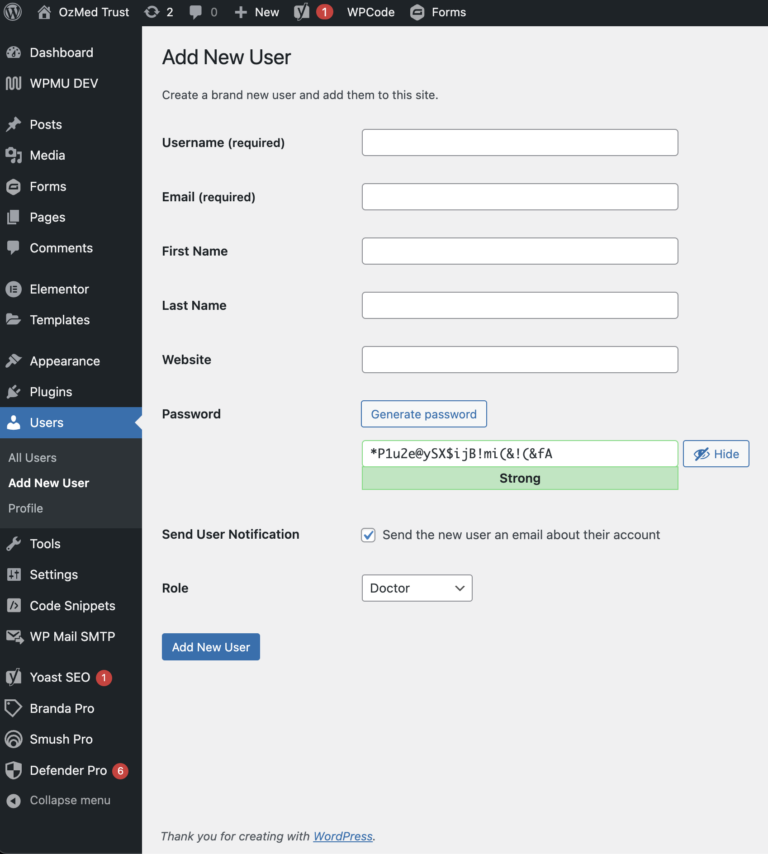General Information
App Login URL: https://www.ozmedtrust.com.au/wp-admin/
– This is the login URL containing the login form after successful login Doctor will be automatically redirected to the Doctors App
– Admin will open wordpress backend of wordpress
– To access Doctors Portal Click on Doctors Portal from the left panel
Forgot password URL: https://www.ozmedtrust.com.au/wp-login.php?action=lostpassword
To Login click on the App URL then enter your email and password.
To reset your password click on Forgot password URL then enter your email address. An email will be sent with a link to reset the password. Once password is reset click on the App URL to login.
Add New Doctor URL: https://www.ozmedtrust.com.au/wp-admin/user-new.php
Doctors List
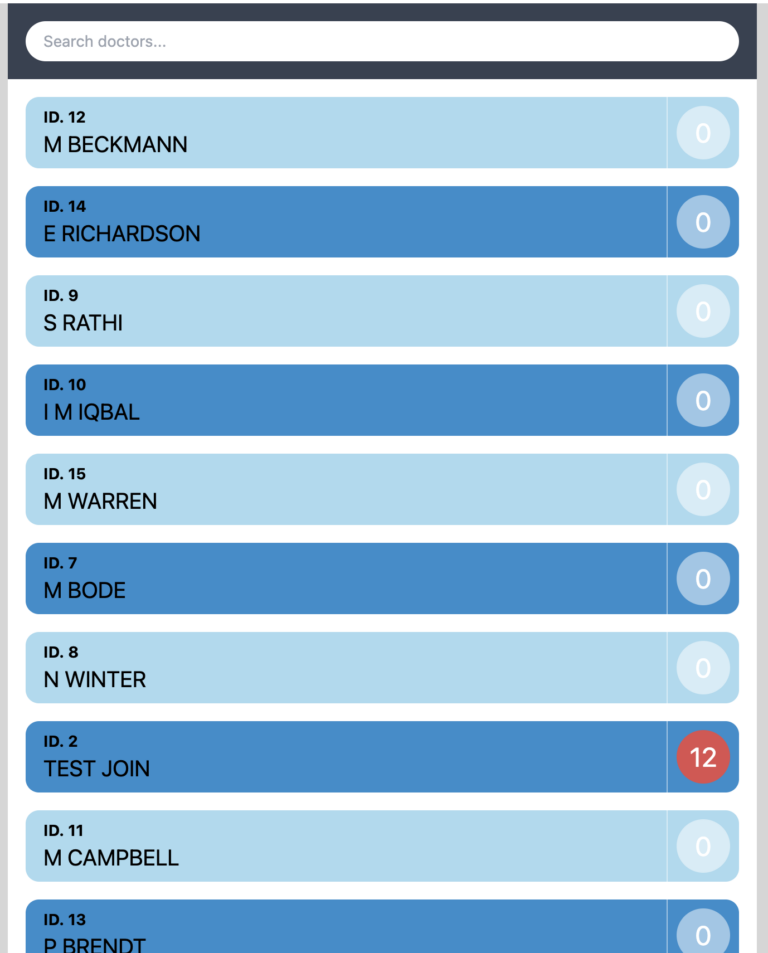
Items To Action
Admin can Mark as Completed
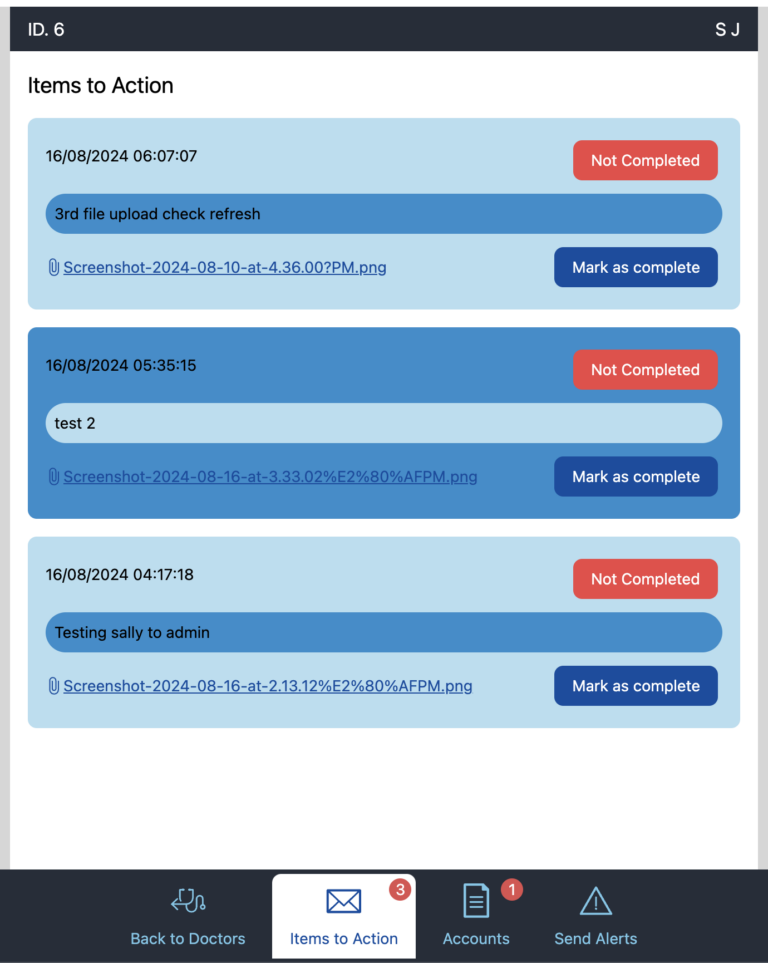
Accounts
Doctor will need to Confirm the account.
Unconfirmed accounts will be shown in Red.
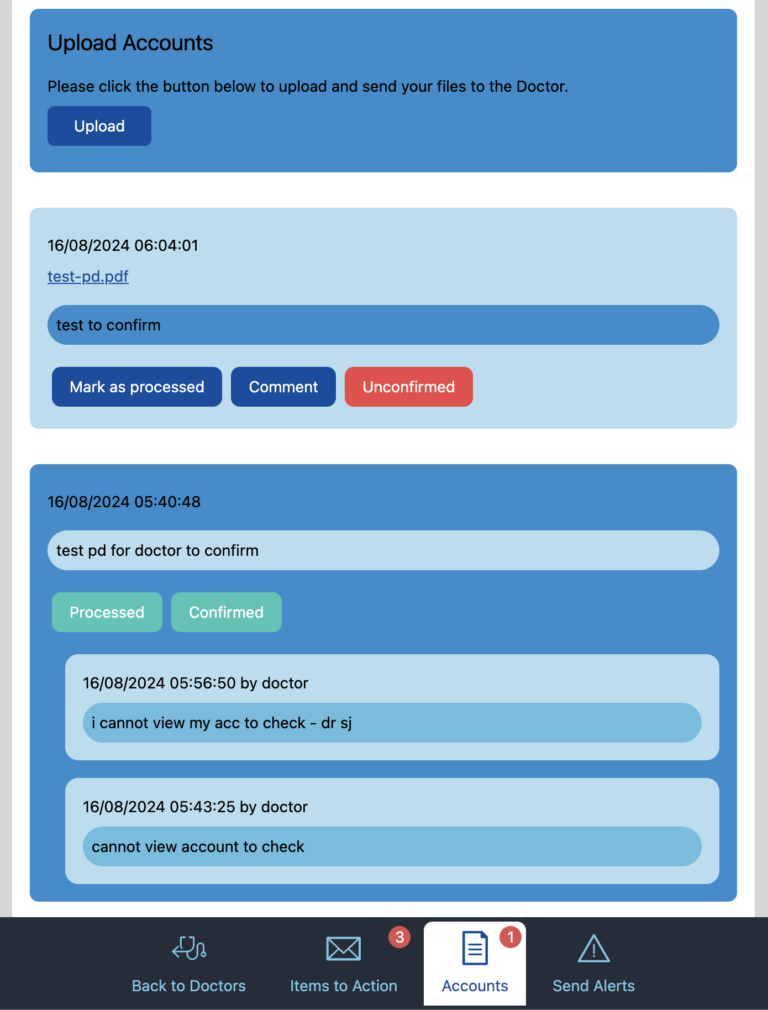
Alerts
Admin can send and resend Alerts to Doctors this will trigger an email notification along with adding the alert to the doctors app under Alerts section.
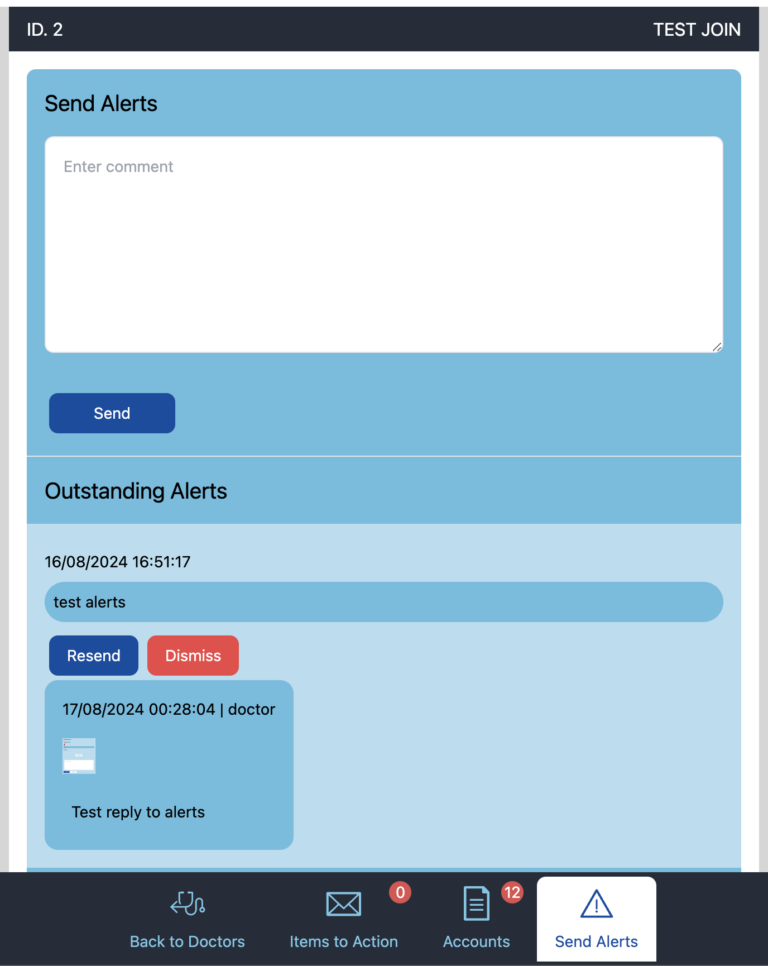
Adding New Doctor
Enter the required fields username and email
To send user notification email to setup the password tick the checkbox Send User Notification. Email will be sent to the email address.
Alternatively, set the password untick the box and send the doctor the username and password.
Important: Ensure the Role is set to Doctor.
Click Add New User.